Did your printer at home run out of ink? Are you inside the library with your laptop, tablet or smartphone and need to print something? Give the Library’s Pharos MobilePrint system a try. Using one of the two methods outlined below, you can send documents or photos to MobilePrint and then release them at the Print Release Station located behind the Reference Desk. You’ll need your library card number and PIN to use the system. Printing costs ten cents per black and white page and thirty cents per color page. MobilePrint will work with cards issued by any one of these 52 libraries in Nassau.
NOTE: Funds can be added to your account by using the Add Value Station located near the Reference Desk copier. Funds deposited cannot be used at other libraries.
Option 1: Upload Your Document(s)
[Use this option if you have a file system that you can browse, such as a PC, Mac, or Android device]
- Visit https://print.eastmeadow.info/myprintcenter.
- Enter your library card number or visitor pass number and PIN.
- Click
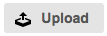 and browse for your document.
and browse for your document. - Highligh the document in your queue to adjust finishing options (B&W, color, double-sided, etc.) using the print options.
- Go to the Print Release Station located behind the Reference Desk and enter your library card number or visitor pass number and PIN.
Option 2: Email Your Document(s)
[Use this option if you can’t browse files with your device (typical of iPhones, and iPads) and some Android devices]
- From your mobile device, laptop, or desktop, send or forward documents (as attachments) to mobileprint@eastmeadow.info.
- If this is your first time using the service with this email address, you’ll be sent a welcome message instructing you to register your email address by logging into the Library’s Pharos Print Center using your library card number and PIN.
- You will receive a return email showing a list of your submitted documents.
- Print jobs default to black and white, so while logged in to the Pharos Print Center, adjust the print options if you want your job to be printed in color.
- Go to the Print Release Station located behind the Reference Desk and enter your library card number or visitor pass number and PIN.
Supported File Types
Documents .doc | .dot | .docx | .rtf
Excel .xls | .xlt | .xlsx | .xltx | .xltm | .xlsm |.csv
Powerpoint .ppt | .pptx | .pptm | .pot | .pps | .potx | .ppsx
PDF .pdf
Images .jpg | .jpeg | .png | .bmp | .gif
Email .txt | .mht | .eml
Visio .vsd | .vss | .vst | .vdx | .vsx | .vtx | .vdw