MobilePrint
MobilePrint is a service that allows you to securely print from your laptop, tablet, smartphone or home computer and release the job on a Library printer.
Using one of the two options outlined below, you can securely deliver documents or photos to MobilePrint and then release them at the Print Release Station located near the public computers. Un-released MobilePrint jobs will be auto-purged after 24 hours.
You’ll need your library card number and PIN to use the system. MobilePrint will work with cards issued by any one of these 52 libraries in Nassau. PIN issue? Contact the Circulation Desk at 516-794-2570 x5010 or visit the Library.
Printing costs ten cents per black and white page and twenty cents per color page.
Funds to be used for printing can be added to your account in one of two ways:
- By utilizing the Add Value Station (coins and bills only) located near the public computers or
- By using your credit card, debit card, or PayPal account.

Please Note: Deposited funds cannot be used at other libraries.
Option 1: Upload Your Document(s)
- Visit https://print.eastmeadow.info/myprintcenter.
- Enter your library card number or visitor pass number and PIN.
- Click
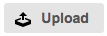 and browse for your document.
and browse for your document. - Highlight the document in your queue to adjust finishing options (B&W, color, double-sided, etc.) using the print options.
- Go to the Print Release Station located near the public PCs and enter your library card number or visitor pass number and PIN.
Option 2: Email Your Document(s)
[Use this option if you can’t browse files with your device]
- From your mobile device, laptop, or desktop, send or forward documents (as attachments) to mobileprint@eastmeadow.info for B&W prints or to colorprint@eastmeadow.info for color prints.
- If this is your first time using the service with this email address, you’ll be sent a welcome message instructing you to register your email address by logging into the Library’s Pharos Print Center using your library card number and PIN.
- You will receive a return email showing a list of your submitted documents.
- Print jobs default to black and white, so while logged in to the Pharos Print Center, adjust the print options if you want your job to be printed in color.
- Go to the Print Release Station located near the public PCs and enter your library card number or visitor pass number and PIN.
Supported File Types
Documents .doc | .dot | .docx | .rtf
Excel .xls | .xlt | .xlsx | .xltx | .xltm | .xlsm |.csv
Powerpoint .ppt | .pptx | .pptm | .pot | .pps | .potx | .ppsx
Open Office .odt | .ods | .odp
PDF .pdf
Images .jpg | .jpeg | .png | .bmp | .gif | .tif | .tiff
Email .txt | .mht | .eml | .ini | .cfg
Visio .vsd | .vss | .vst | .vdx | .vsx | .vtx | .vdw
.vsdx | .vstx| .vssx | .vsdm| .vssm| .vstm

